Welcome to our channel! In this video, we’ll show you how to install Blender 3D on Ubuntu 24.04 LTS Linux. Blender is a powerful, open-source 3D creation suite used by artists, designers, and developers worldwide for everything from modeling and animation to rendering and game development. Whether you’re a seasoned professional or a beginner looking to explore the world of 3D graphics, installing Blender on your Ubuntu system is the first step toward unleashing your creativity.
**Why Install Blender on Ubuntu?**
Blender offers a comprehensive set of tools for 3D modeling, texturing, animation, and rendering, all within a single application. Installing Blender on Ubuntu 24.04 LTS ensures that you have access to the latest features and performance optimizations in a stable and secure Linux environment. Ubuntu’s long-term support (LTS) version is ideal for professionals who need a reliable system for their creative projects.
**What You’ll Learn:**
– **Downloading Blender for Ubuntu:** We’ll guide you on how to download the latest version of Blender from the official Blender website. You’ll learn about different installation options, including downloading a standalone version or using a package manager for easier updates.
– **Installing Blender via Terminal:** We’ll show you how to install Blender using the terminal, covering commands for both the APT package manager and Snap. This method ensures you’re using the most up-to-date and compatible version of Blender for your Ubuntu system.
– **Launching Blender:** After installation, we’ll demonstrate how to launch Blender from the terminal or through the Ubuntu applications menu. You’ll also learn how to create a desktop shortcut for easy access.
– **Configuring Blender for Optimal Performance:** We’ll provide tips on configuring Blender’s settings to ensure it runs smoothly on your Ubuntu system. This includes adjusting preferences, enabling GPU rendering if your hardware supports it, and customizing the interface to fit your workflow.
– **Updating and Managing Blender:** Finally, we’ll cover how to keep Blender up to date with the latest releases and features, ensuring you always have access to the newest tools and improvements.
**Key Features:**
– **Step-by-Step Guide:** This tutorial is designed to be beginner-friendly, making it easy for anyone to follow along, even if you’re new to Linux or 3D software.
– **Multiple Installation Methods:** We’ll show you how to install Blender using both the traditional APT package manager and Snap, so you can choose the method that best suits your needs.
– **Professional Tips:** Along with installation, we’ll provide valuable tips on optimizing Blender’s performance on your Ubuntu system, helping you get the most out of this powerful 3D creation tool.
If you find this video helpful, don’t forget to like, comment, and subscribe to our channel for more Linux tutorials, Blender tips, and creative tech content!
**Helpful Resources:**
– Blender Official Website: [Blender Download](https://www.blender.org/download/)
– Ubuntu Documentation: [Installing Software on Ubuntu](https://help.ubuntu.com/stable/ubuntu-help/addremove.html)
– Blender Linux Install Guide: [Blender Linux Install](https://wiki.blender.org/wiki/Building_Blender/Linux/Ubuntu)
If you have any questions or run into issues during the installation process, feel free to drop a comment below, and we’ll do our best to help you out!
#Blender3D #Ubuntu2404LTS #LinuxTutorial #3DModeling #OpenSource #BlenderOnLinux #UbuntuBlenderInstall #3DAnimation #LinuxCreativeTools #TechTutorial #BlenderTips #GameDevelopment #DigitalArt #UbuntuSoftware #CreativeSuite #BlenderCommunity
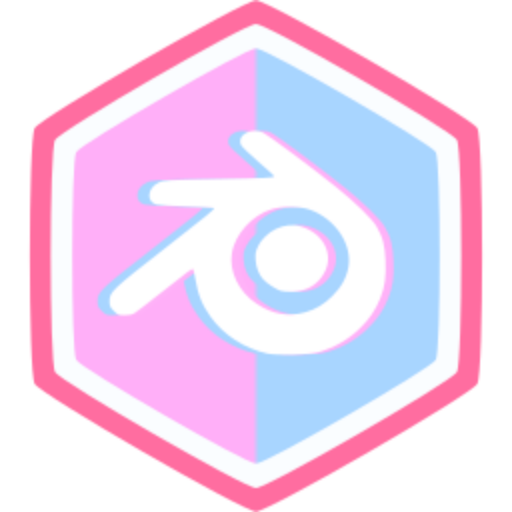
Comments (0)