In this video, you’ll learn how to install BlenderKit in Blender 4.2, giving you access to a vast library of 3D assets that can enhance your modeling projects. BlenderKit is an invaluable resource for both free and paid assets, often available royalty-free, perfect for both hobbyists and professionals using Blender, an open-source 3D modeling program. The video starts by guiding you through downloading BlenderKit from the official website and ensuring the zip file remains intact. Then, it covers the steps to install BlenderKit as an add-on in Blender, detailing how to navigate the new add-ons interface introduced in Blender 4.2.
Once installed, you’ll discover how to use BlenderKit’s asset library, search for specific items like a hammer, and differentiate between free and premium assets. You’ll also see a live demonstration of importing an asset into a Blender scene, adjusting its position, and exploring its textures using the Material Preview mode. By the end of the tutorial, you’ll be fully equipped to utilize BlenderKit in your 3D modeling workflows, streamlining your creative process. Whether you’re a beginner or a seasoned Blender user, this video will help you integrate BlenderKit seamlessly into your projects. Happy 3D modeling!
00:00 – Introduction to BlenderKit
00:17 – Installing BlenderKit in Blender 4.2
00:30 – Importance of using the latest BlenderKit version
00:45 – Preparing the BlenderKit zip file for installation
01:02 – Opening Blender and accessing the Preferences
01:18 – Installing BlenderKit from a local disk
01:45 – Distinguishing free assets from paid ones
01:57 – Importing and manipulating assets in a Blender scene
02:20 – Conclusion and tips for using BlenderKit with Blender 4.2
This step-by-step guide ensures that you have all the information you need to start using BlenderKit effectively. Whether you’re looking for free assets or considering the paid options, this tutorial covers everything. Happy 3D modeling!
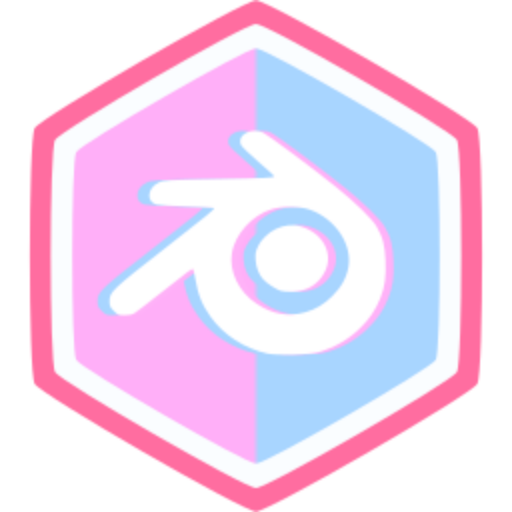
Comments (0)