Render Graph helps Unity’s Render Pipeline optimize runtime rendering–that better performance provides broader and safer access for creating your own features. In this tutorial we create a dither effect Renderer Feature by using a Full Screen Shader Graph material with render graph’s optimized resource management. We also get to know the Render Graph Viewer and explore what it tells us about the pipeline.
⭐ Learn more about render graph or URP Unity 6 from our latest e-book for advanced creators: https://unity.com/resources/introduction-to-urp-advanced-creators-unity-6
Note about 15:32: As an alternative to using the custom function node to get the luminance, you can also use the dot product node with (0.299, 0.587, 0.114).
⭐ Check out the Renderer feature section in the Unity Documentation: https://docs.unity3d.com/6000.0/Documentation/Manual/urp/renderer-features/create-custom-renderer-feature.html#code-renderer-feature
Time Stamps:
0:00 Intro
1:06 Render Graph Viewer
5:45 Dither Effect Feature
13:00 Volume Setup
14:32 Fullscreen Shader Graph
17:21 More Effects!
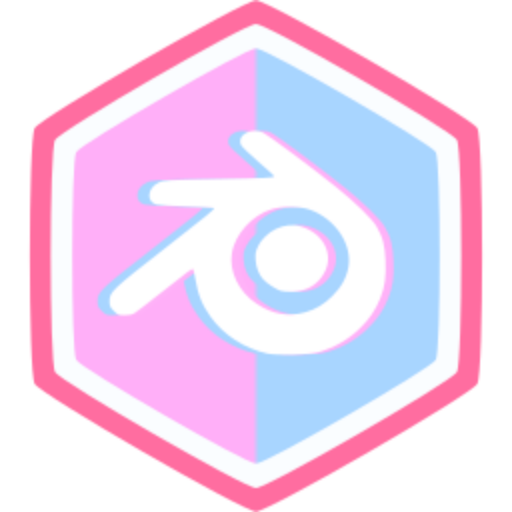
Comments (0)