This Blender tutorial demonstrates how to clean up an Arctic Leo structured light scan in preparation for remeshing and exporting to Fusion 360. The instructor walks through techniques for fixing problematic areas in a scan, such as removing unnecessary polygons and smoothing out geometry, while maintaining important elements like textures. Key steps include using Blender’s sculpt mode with Dyna topology, identifying and eliminating extraneous geometry, and ensuring that the mesh is watertight for further processing. Additionally, the tutorial covers common issues like protruding mesh, holes, and unwanted geometry, offering practical solutions for addressing them. The video concludes with a preview of the next tutorial on how to remesh the cleaned scan and prepare it for export to Fusion 360.
Part 1 Import Artec LEO Scan into Blender – https://youtu.be/-8Tvn8UFG0Y
Part 2 Clean Up 3D Scan Imported Mesh in Blender – https://youtu.be/f7F8jNDWae0
Part 3 Voxel Remesh 3D Scan to Quads – https://youtu.be/-8A4AWW4y24
00:00 – Introduction and tutorial overview
00:11 – Importance of backup duplicates
00:22 – Fixing overlapping polygons
00:50 – Using edit and sculpt modes for cleanup
01:16 – Dealing with problematic internal mesh
01:46 – Smoothing and removing geometry
03:30 – Identifying and deleting unwanted mesh elements
05:15 – Fixing holes and smoothing out the mesh
08:50 – Tips for final mesh cleanup
09:38 – Preparing for the next tutorial (Remesh and export)
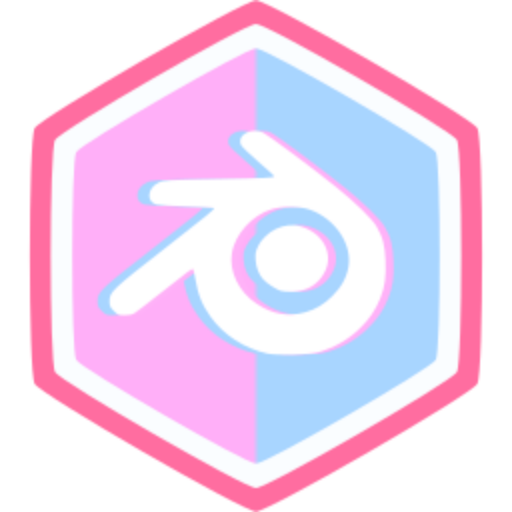
Comments (0)