In today’s fast-paced gaming world, optimization isn’t just an option, it’s essential. Whether you’re targeting the web, pushing the limits of XR, or reaching millions on mobile, the tools and processes to identify and fix bottlenecks are similar.
In this video tutorial, we will show you how to profile non-optimized VR games built in Unity 6 that are using the Universal Render Pipeline (URP) and the XR Interaction Toolkit. We’ll cover key techniques to identify the performance issues and how to fix them so that you end up with a smooth player experience.
⭐If you want to learn more about optimizing your game performance for mobile, XR, and the web in Unity 6, download the e-book: https://unity.com/resources/mobile-xr-web-game-performance-optimization-unity-6
⭐ If you want to learn more about optimizing your game performance for consoles and PCs in Unity 6, make sure to download the e-book: https://unity.com/resources/console-pc-game-performance-optimization-unity-6
⭐ You can find all the technical e-books, sample projects, and more on the best practices hub: http://unity.com/how-to
Time Stamps:
0:00 – Intro
1:07 – Using Statistics
5:00 – Checking Unity Profiler to locate performance issues
9:43 – Renderer Pipeline Asset
11:06 – Optimizing assets
13:27 – Texture optimization
15:25 – The Memory Profiler
16:37 – Reducing draw calls with batching
17:07 – GPU Resident Drawer
18:27 – Optimizing lighting
22:36 – Adaptive Probe Volumes
26:09 – Measuring improvements
26:39 – Profile Analyzer
30:39 – CPU optimizations
34:07 – Occlusion culling
34:59 – GPU Occlusion culling
35:23 – Physics optimizations
39:25 – Optimization review
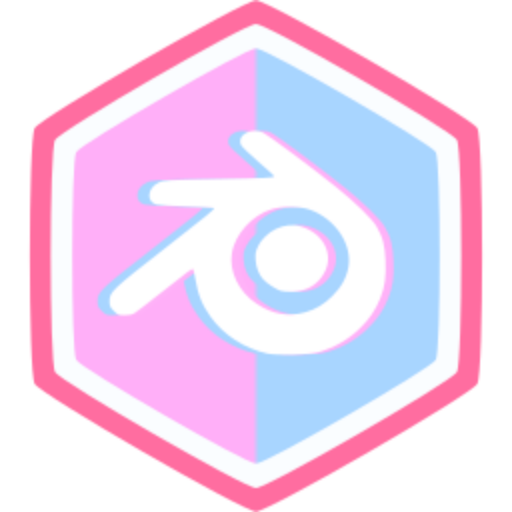
Comments (0)