In this quick Autodesk Maya tutorial, learn how to improve your rigging workflow by adjusting the thickness of joint lines and control handles. If you’ve ever struggled with selecting or seeing joints and animation controls due to thin lines, this video walks you through an easy fix using Maya’s Preferences settings. Whether you’re building a character rig or fine-tuning animation controls, improving visibility can save time and reduce frustration.
You’ll discover how to:
– Access Maya’s Preferences and Display settings
– Adjust line width for better joint and control handle visibility
– Apply this trick to both joints and curves (like circles)
This visibility tip is especially helpful for animators and riggers working in complex scenes or on high-resolution monitors.
Timestamps:
00:00 – Introduction: Adjusting joint line thickness in Maya
00:13 – How to change the thickness of control handles
00:24 – Solving visibility issues by changing preferences
00:45 – Setting custom line width for better clarity
00:54 – Applying the same trick to NURBS curves
01:04 – Final thoughts on animation visibility improvement
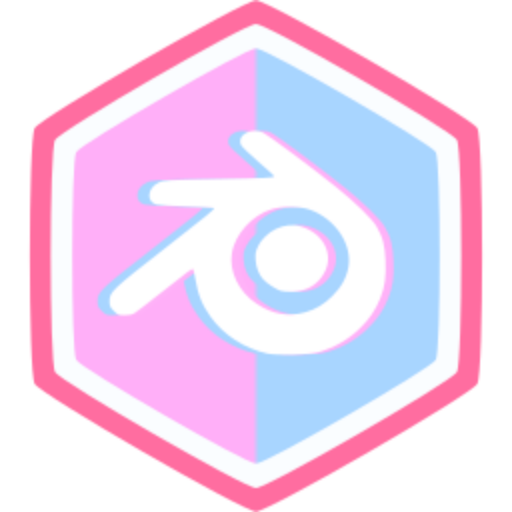
Comments (0)